Ask Anwyhere, Website & In-app touchpoint - Collect extra metadata via your survey
A good way to collect extra information about your customers, is to include metadata questions in your survey. This can be done in following touchpoints:
- Ask Anywhere
- Website
- In-app
IN THIS ARTICLE
1. How to get there
In case you do not have a touchpoint yet, here you can find instructions to set up a new touchpoint.
NOTE A new touchpoint is added via a wizard, this will look slightly different from the screenshots in this article.
When you already set up a touchpoint, you can go the the survey questions as follows:
Go to Touchpoint settings
Option 1:
On the home screen of your Hello Customer account, click on the Touchpoint settings icon next or below the touchpoint name.

Option 2: In the navigation bar on the left
Step 1 - Click Touchpoints in the left side navigation bar

Step 2 - Select the touchpoint you want to work in. If your touchpoint is out of production, you can see it by clicking Show all.

On the Touchpoint settings overview, click on the Edit button

Option 1: Your touchpoint is active at the moment
A text will appear with some information and two buttons, to edit or to cancel the edit.

If you click on Edit touchpoint, a new message will appear and you have to write OFFLINE and click the Take offline button in order to edit it.

IMPORTANT:
Do not forget to re-activate your touchpoint once you have changed your settings in the touchpoint settings page!
Option 2: Your touchpoint is inactive at the moment
The Edit button does not have a lock on it and when clicked redirects you to the Edit touchpoint.

2. Overview of metadata questions
There are three types of metadata questions that you can add to your touchpoint, each with a specific function:
- The profile question allows you to ask for more personal information of your customer. This can be handy when you want to get in touch afterwards.
- The team picker question links the answer on the touchpoint to a specific team of your team structure. People can choose the correct store they visited, person they spoke, etc. in a dropdown
- The date question allows you to ask for a specific date. For example, the date the visitor came to your store.
IMPORTANT The use of metadata questions can not be combined with adding metadata to your URL (Ask Anywhere touchpoints), your integration code (website touchpoint) or the in-app SDK
In the survey, you can add metadata questions by scrolling down to Metadata questions after clicking on + Add metadata. A dropdown appears with the three different types where you can choose the one(s) that you want to add to your survey.


a. Profile question

With the profile question, you collect following information of your customers:
- First name
- Last name
- Phone
You can not change the information fields, but you can customize the question and footer text.
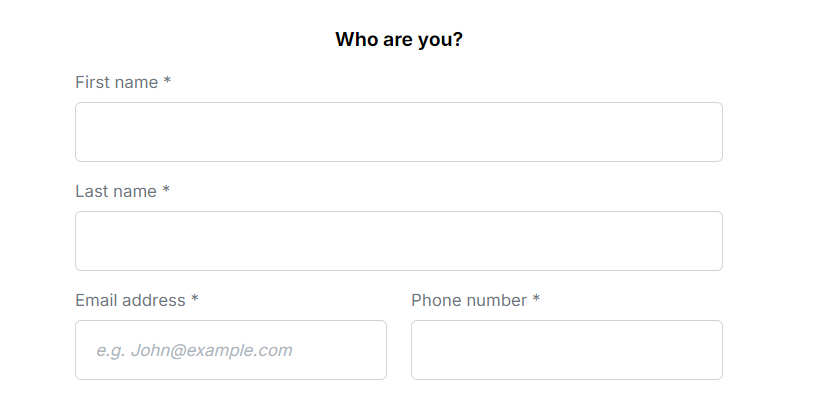
This information is saved as metadata linked to the respondent who answered the survey. You will see this information in the conversation manager.

b. Team picker question

With the team picker question, you can link the answers on your survey to a specific team. To learn all about teams, read this article.
You can add a guide text that appears on the dropdown and write a list of all the possible options customers can choose from and these options will then be used for your team structure. You can also use the input field as a search bar, which can come in handy if you have a lot of teams.


To configure this question, you need to choose following information:
- The question text
- The name of the team key: this is the name of the metadata key that will be created to store the chosen values of the respondents
IMPORTANT
Do not forget to fill out the team filter name in the touchpoint settings. This name should be the same as the name of team key you defined in the team picker question. This will make sure our answers are linked to the correct team. Read all about linking your touchpoint to a team here.
When configuring the team picker question, each answer option corresponds to a distinct team. If the answer options vary between languages, they will be treated as separate values in the team filter. For example, "Spain" and "Espagne" would be recognized as two different teams rather than a single entity. To ensure consistent filtering and reporting, it is important to standardize team names across all language versions.
- The text above the dropdown (team search placeholder): the text that appears in the dropdown when no team is selected yet
- List of teams: all possible teams that can be selected in the dropdown
c. Date question

With a date question, you can collect information about respondents in date format. You can for example ask when they visited the store or the office etc. In the survey, respondents can choose a date with a date picker.
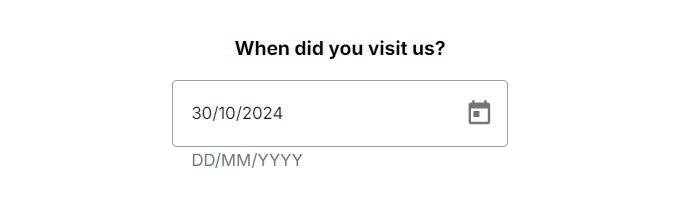
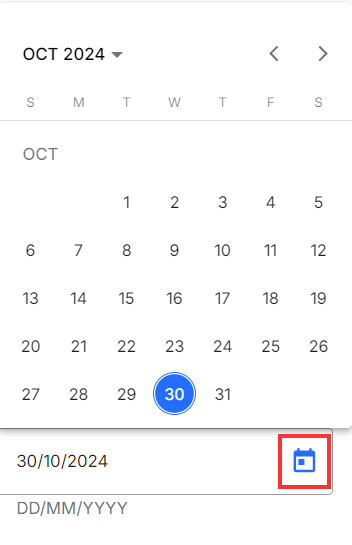
To configure this question, you need to choose following information:
- The question text
- The name of the metadata key: this is the name of the metadata key in which the answers of the respondents will be collected. This metadata key will appear in the platform as a filter.
.png)