Team filter - Get the right data to the right people
Hello Customer allows you to set a metadata key as a team filter allowing us to automatically add new units to the linked team structure. These units are used to build the team ranking. Before getting into this article it is recommend to be familiar with how our teams work or to read this article to get a detailed explanation of how they work.
IN THIS ARTICLE:
1. What is a team filter?
A teams filter is a metadata key that has been manually set to be used to automatically build a team structure. If a teams filter is setup up as 'store location', the value of this metadata key will be added to the team structure. From there on the newly created unit can be placed in the correct team/sub team. It is highly recommended to use the lowest level of metadata possible, for example:
- Sales Team (Top Level)
- Senior Manager 1
- Sales Manager 1
- Sales Rep 1
- Sales Rep 2
- Sales Manager 2
- Sales Rep 3
- Sales Rep 4
- Sales Manager 1
- Senior Manager 1
In this team structure the Sales Rep is the lowest level, once these units have been automatically created when the answers come in you can add these units to manually created sublevels. In this case the both the Senior manager and Sales managers are manually created sublevels. Senior manager 1 can access all data from the sublevels under him while the separate units can only see data directly linked to them.
2. How to set up a team filter?
IMPORTANT: Once a team filter is set and has answers linked to it you cannot manually change it anymore. Make sure the spelling of the key is exactly the same as the key in the body of the API call to add respondents or to the column name of the respondent file you upload manually or via FTP.
1. In the setup wizard:
In the setup wizard the option to set a team filter can be found in the "Team access" tab.

2. In the touchpoint settings:
Step 1: Go to the touchpoint settings from the homepage
Option 1: Click on the touchpoint settings of the touchpoint you want to work in.

Option 2: Go to touchpoint settings via the left navigation menu and choose the touchpoint you want to work in.

Step 2: Click Edit in the touchpoint settings section. If your touchpoint is already running, click on the lock-symbol first. This will temporarily disable the touchpoint and allow you to manage the settings.
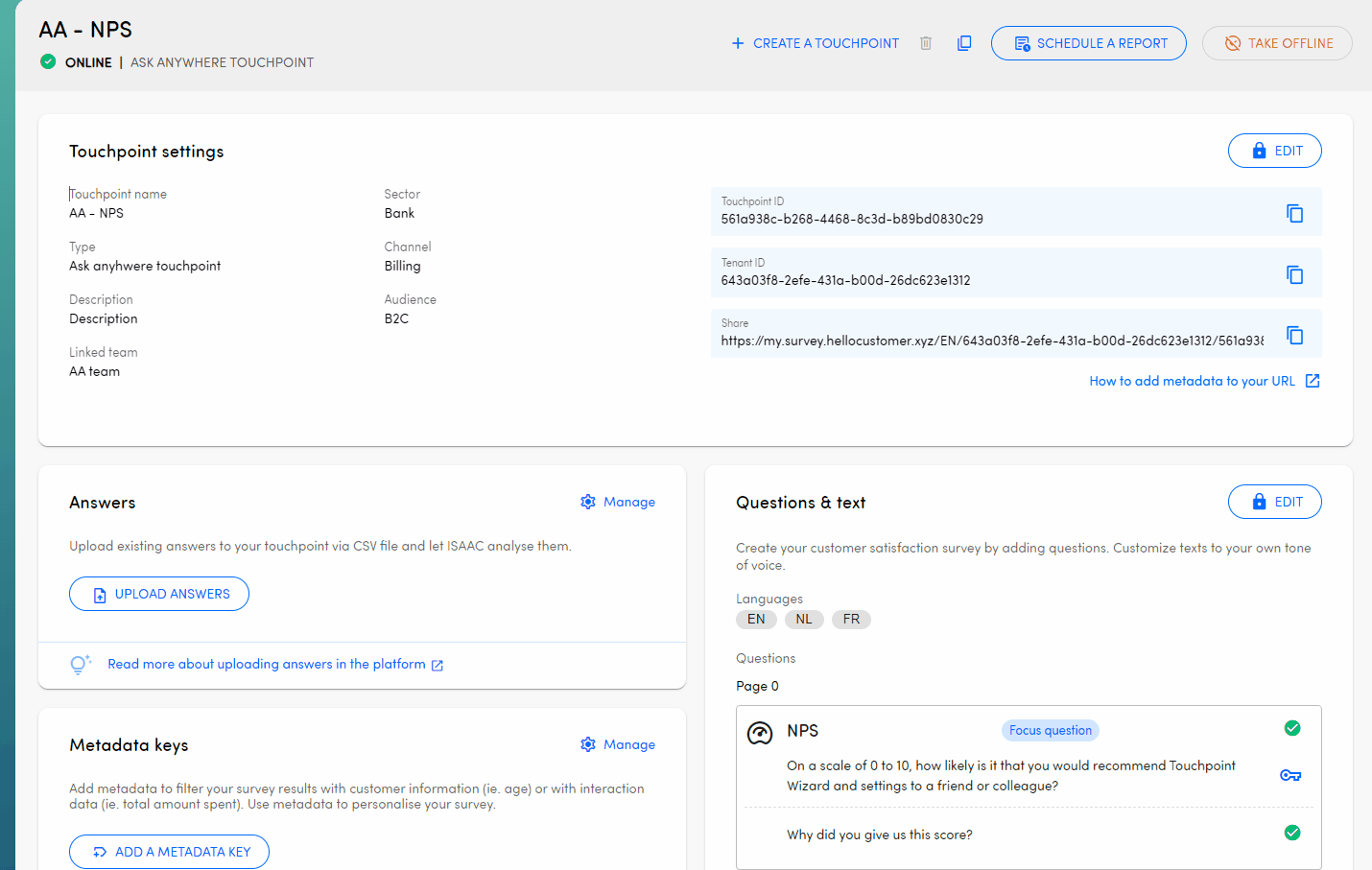
IMPORTANT
Do not forget to re-activate your touchpoint once you changed the settings in the touchpoint settings page!
Step 3: Navigate to the Team access tab and select or create the metadata key that you want to link to your team structure.

Step 4: Do not forget to save the updated settings!
3. What are the benefits of using a team filter?
- A team filter allows you to grant users access only to the data that is related to them. Learn more about permissions here.
- The teams filter allows you to set up multi level reporting, more info can be found in this article.
- Using a team filter will also allow you to view scores, sentiment spread, etc.. in a handy overview in the team ranking. More information about the team ranking can be found in this article.
4. Things to look out for when settings up a team filter?
When setting up a team filter it is important to think about the possible metadata keys you can use, this can be anything ranging from 'agent', 'store', 'location', 'closedby',... We always recommend going with the lowest level of metadata as possible, this allows you to build up the entire internal structure in our platform.
Once the team filter is set up and an answer with this metadata key is submitted, the option to edit the team filter will be locked.
When you want to configure a team filter for an already established touchpoint the team filter will also be applied to historical data if no team filter has been set already. At the moment it is not possible to change an already existing team filter without intervention from our development team.
.png)